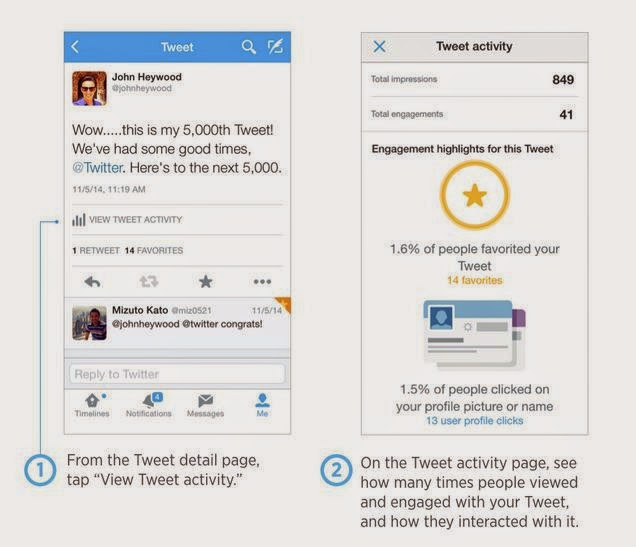With the release of the iPhone 6 and 6 Plus, Apple’s handy gadget appears to remain the top selling smartphone this fall. However, despite the phone’s amazing functionality and impressive hardware, iPhone battery life can run out pretty quickly if you leave some features running all the time. So here are ten smple tips to help you get the most out of your iPhone battery life.
Don’t play music
To extend your iPhone battery life, you’ll want to minimize the amount of work your iPhone is performing. The first and easiest way to do this is to turn off your music. Even when your screen is off, playing music drains your battery fast. If you can’t get to a charger and need to get every minute possible out of your battery life, turn off your music player.
Turn Down screen brightness
Another simple way to extend your iPhone battery life is to turn your screen brightness down. Yes, your iPhone’s screen is crisp and saturated, but all that beauty does a number on your battery. To minimize this drain on your battery life, open the command centre by swiping up from the bottom of your iPhone screen. You can do this with your iPhone unlocked or from the lock screen. Once the command center is open, slide the brightness toggle all the way to the left.
Turn off background motion
One of the newer features on your iPhone is that fancy parallax motion. In English, this refers to the way your iPhone background pans to show more of the photo when you tilt your phone. While a sleek addition to iOS’s design, parallax motion also contributes to a short iPhone battery life. To turn off background motion, go to Settings>General>Accessibility and toggle Reduce Motion to “on”.
Limit your location tracking
One highly useful feature on your iPhone is location monitoring. This feature allows you to use mapping apps, track exercise, check social media platforms, and search for services nearby. While these are all useful smartphone features, constantly refreshing your location keeps your iPhone battery life short. To manage your location tracking, visit Settings>Privacy>Location Services. Here, you can turn off location monitoring altogether, or switch off certain apps one at a time.
Turn off Wi-Fi
Another simple way to extend your iPhone battery life is to turn off wi-fi features. With wi-fi turned on, your iPhone scans every five to ten seconds to detect new wi-fi connection points. This constant scanning is part of the reason your iPhone can automatically detect and connect to wi-fi points you’ve used before. While this feature is immensely useful, it’s another function that quickly drains your battery life. To toggle wi-fi off, simply open the command center by swiping up from the bottom of the screen, then tap the button with the wi-fi symbol. You can also visit Settings>Wi-fi to turn your wi-fi on and off.
Turn off bluetooth
Much like leaving your wi-fi on, keeping Bluetooth on when you’re not using it will deplete your battery faster than normal. You can also switch Bluetooth off in the command center by tapping the button with the Bluetooth symbol. Even if you have a Bluetooth device connected to your iPhone, it’s a good idea to disconnect and power off your Bluetooth device if you need to stretch your battery life until the next recharge.
Turn off cellular data
Another simple way to extend your iPhone battery life is to turn off cellular data. This won’t interrupt your ability to text or call your contacts, but it will prevent you from browsing the web, using data, or sending and receiving picture text messages. However, if you need your battery life more than you need to text multimedia or use the Internet, this is an effective option to extend your battery life. To turn off cellular data, navigate to Settings>Cellular and hit the button that says “Cellular Data”.
Kill apps
Additionally, an easy way to extend your iPhone battery life without interrupting your communications is to “kill” your apps. Whenever you open an app, your iPhone leaves it running in the background so the app starts faster should you want to switch back to it. While convenient, this feature is misunderstood by many iPhone users, so they don’t know they need to properly exit apps when they’re finished using them. To see all the apps currently open on your phone, hit the menu button twice in a row. You can scroll through the open apps by swiping left and right, then exit an app by putting your finger on the window you want to close and swiping up.
Turn on airplane mode
Similarly, turning airplane mode on will drastically extend your battery life. Unfortunately, this will interrupt your ability to communicate with your contacts. With airplane mode on, your phone will not transmit any signals, which means you won’t be able to make or accept incoming calls, send or receive texts, or use the Internet. For this reason, turning on airplane mode to extend your battery life is best used only in emergencies.
Stop fetching data
Finally, another easy way to extend your iPhone battery life is to stop your phone from fetching data. This happens on apps that automatically download new information. Fetching data is most common on email, but can also be turned on for other services, like Calendar and iCloud. Instead of letting your phone constantly update your messages, photos, dates and reminders, just check your apps manually for new messages or content. Navigate to Settings>Mail, Contacts, Calendars>Fetch New Data and switch off data fetching and push data to extend your battery life.